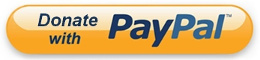But in that PC there are only 2GB of RAM, which is quite limited, and an NVIDIA GeForce 210 graphics card with 512MB of video memory, connected via PCI-e.
Considering the low RAM and the unused video RAM (vRAM), I wondered if I could make use of that vRAM. The answer, in Linux, is "obviously yes."
This led me to the Linux MTD (Memory Technology Devices) technology and its ability to create a block device with it. On this device, I could then create a Swap partition with maximum priority.
The idea is to create a block device in the unused video memory of the graphics card. Afterwards, we can use it as we wish, in my case, as a swap partition.
1. Detect the PCI ID of the Graphics Card
Use the `lspci` command to view all PCI devices. Look for the graphics card you want to use and copy its ID:
Código: Seleccionar todo
root@NAS:/home/nas# lspci
00:00.0 Host bridge: Advanced Micro Devices, Inc. [AMD/ATI] RX780/RX790 Host Bridge
00:02.0 PCI bridge: Advanced Micro Devices, Inc. [AMD/ATI] RX780/RD790 PCI to PCI bridge (external gfx0 port A)
00:0a.0 PCI bridge: Advanced Micro Devices, Inc. [AMD/ATI] RD790 PCI to PCI bridge (PCI express gpp port F)
00:11.0 SATA controller: Advanced Micro Devices, Inc. [AMD/ATI] SB7x0/SB8x0/SB9x0 SATA Controller [AHCI mode]
00:12.0 USB controller: Advanced Micro Devices, Inc. [AMD/ATI] SB7x0/SB8x0/SB9x0 USB OHCI0 Controller
00:12.1 USB controller: Advanced Micro Devices, Inc. [AMD/ATI] SB7x0 USB OHCI1 Controller
00:12.2 USB controller: Advanced Micro Devices, Inc. [AMD/ATI] SB7x0/SB8x0/SB9x0 USB EHCI Controller
00:13.0 USB controller: Advanced Micro Devices, Inc. [AMD/ATI] SB7x0/SB8x0/SB9x0 USB OHCI0 Controller
00:13.1 USB controller: Advanced Micro Devices, Inc. [AMD/ATI] SB7x0 USB OHCI1 Controller
00:13.2 USB controller: Advanced Micro Devices, Inc. [AMD/ATI] SB7x0/SB8x0/SB9x0 USB EHCI Controller
00:14.0 SMBus: Advanced Micro Devices, Inc. [AMD/ATI] SBx00 SMBus Controller (rev 3c)
00:14.1 IDE interface: Advanced Micro Devices, Inc. [AMD/ATI] SB7x0/SB8x0/SB9x0 IDE Controller
00:14.2 Audio device: Advanced Micro Devices, Inc. [AMD/ATI] SBx00 Azalia (Intel HDA)
00:14.3 ISA bridge: Advanced Micro Devices, Inc. [AMD/ATI] SB7x0/SB8x0/SB9x0 LPC host controller
00:14.4 PCI bridge: Advanced Micro Devices, Inc. [AMD/ATI] SBx00 PCI to PCI Bridge
00:14.5 USB controller: Advanced Micro Devices, Inc. [AMD/ATI] SB7x0/SB8x0/SB9x0 USB OHCI2 Controller
00:18.0 Host bridge: Advanced Micro Devices, Inc. [AMD] K8 [Athlon64/Opteron] HyperTransport Technology Configuration
00:18.1 Host bridge: Advanced Micro Devices, Inc. [AMD] K8 [Athlon64/Opteron] Address Map
00:18.2 Host bridge: Advanced Micro Devices, Inc. [AMD] K8 [Athlon64/Opteron] DRAM Controller
00:18.3 Host bridge: Advanced Micro Devices, Inc. [AMD] K8 [Athlon64/Opteron] Miscellaneous Control
01:00.0 VGA compatible controller: NVIDIA Corporation GT218 [GeForce 210] (rev a2)
01:00.1 Audio device: NVIDIA Corporation High Definition Audio Controller (rev a1)
02:00.0 Ethernet controller: Realtek Semiconductor Co., Ltd. RTL8111/8168/8411 PCI Express Gigabit Ethernet Controller (rev 03)
Use `lspci` again with the options `-v` and `-s` along with the PCI ID of the graphics card to extract details about accessible VRAM blocks:
Código: Seleccionar todo
root@NAS:/home/nas# lspci -v -s 01:00.0
01:00.0 VGA compatible controller: NVIDIA Corporation GT218 [GeForce 210] (rev a2) (prog-if 00 [VGA controller])
Subsystem: ASUSTeK Computer Inc. GT218 [GeForce 210]
Flags: bus master, fast devsel, latency 0, IRQ 18, NUMA node 0
Memory at fb000000 (32-bit, non-prefetchable) [size=16M]
Memory at c0000000 (64-bit, prefetchable) [size=256M]
Memory at de000000 (64-bit, prefetchable) [size=32M]
I/O ports at ef00 [size=128]
Expansion ROM at 000c0000 [virtual] [disabled] [size=128K]
Capabilities: [60] Power Management version 3
Capabilities: [68] MSI: Enable- Count=1/1 Maskable- 64bit+
Capabilities: [78] Express Endpoint, MSI 00
Capabilities: [b4] Vendor Specific Information: Len=14 <?>
Capabilities: [100] Virtual Channel
Capabilities: [128] Power Budgeting <?>
Capabilities: [600] Vendor Specific Information: ID=0001 Rev=1 Len=024 <?>
Kernel driver in use: nvidia
Kernel modules: nvidia
Código: Seleccionar todo
Memory at c0000000 (64-bit, prefetchable) [size=256M]3. Configure the phram Module
Use the values from the previous step to configure the phram module according to your needs:
- Block Address: Initial address of the graphics card's VRAM block (e.g., c0000000).
- Block size, in Mbytes: Size of the block in MB (e.g., 256).
- Reserved size, in Mbytes: Leave some MB for video memory, even for text mode (e.g., 32).
Use this calculator to extract the values and save them in a new file named `/etc/modprobe.d/vram-swap.conf`.
It should look something like:
Código: Seleccionar todo
options phram phram=swap,0xc2000000,224Mi
Código: Seleccionar todo
options phram phram=swap,0xc2000000,224Mi phram=swapB,0xff000000,64Mi
Especially important if you use X, create the file `/etc/X11/xorg.conf.d/vramswap.conf` and add the VRAM limitation that you reserved in the previous step, in my example, 32MB:
Código: Seleccionar todo
Section "Device"
Driver "nvidia" # or whichever other driver you use
VideoRam 32768
EndSection
Now load the modules manually to test everything:
Código: Seleccionar todo
root@NAS:/home/nas# modprobe phram
root@NAS:/home/nas# modprobe mtdblock
root@NAS:/home/nas# mkswap /dev/mtdblock0
root@NAS:/home/nas# swapon /dev/mtdblock0 -p 10
Now it's ideal to stress the system or use it heavily for a while to check for stability. If there is instability, you can increase the reserved memory from step 3.
6. Configure for System Startup
Edit the file `/etc/modules-load.d/vramswap.conf` and add the modules to load automatically at system startup:
Código: Seleccionar todo
phram
mtdblock
Edit the file `/usr/lib/systemd/system/vramswap.service`
Código: Seleccionar todo
[Unit]
Description=Swap on Video RAM
[Service]
Type=oneshot
ExecStart=/usr/sbin/mkswap /dev/mtdblock0
ExecStart=/usr/sbin/swapon /dev/mtdblock0 -p 10
ExecStop=/usr/sbin/swapoff /dev/mtdblock0
RemainAfterExit=yes
[Install]
WantedBy=multi-user.target
Código: Seleccionar todo
[Unit]
Description=Swap on Video RAM
[Service]
Type=oneshot
ExecStart=/usr/sbin/mkswap /dev/mtdblock0
ExecStart=/usr/sbin/swapon /dev/mtdblock0 -p 10
ExecStart=/usr/sbin/mkswap /dev/mtdblock1
ExecStart=/usr/sbin/swapon /dev/mtdblock1 -p 10
ExecStop=/usr/sbin/swapoff /dev/mtdblock0
ExecStop=/usr/sbin/swapoff /dev/mtdblock1
RemainAfterExit=yes
[Install]
WantedBy=multi-user.target
Código: Seleccionar todo
root@NAS:/home/nas# systemctl enable vramswap
With this, the system is configured to use that unused video memory as SWAP with each restart.
Source: https://wiki.archlinux.org/title/Swap_on_video_RAM